I had a question about enabling 2 step verification on your Google account, and I though it was important enough to warrant it's own post. The first step is to access your Google account settings. If you are logged into a google product (other than blogger) you should see your name and avatar (if you've assigned one) in the upper right corner.
The big red arrows are pointing to what I mean. When you click on either of those, a drop down menu will appear which includes "Account Settings" as one of the options. Click it and you'll come to the page you see above, only with your information. :) Circled in red, you can see the "2 step verification" option. On my page, it is "On". If yours already looks like that, you are set, but if it is not, then click the "Edit" link in order to enable. Follow the prompts to set up a secondary verification method (like a cell phone text) and you'll be set!
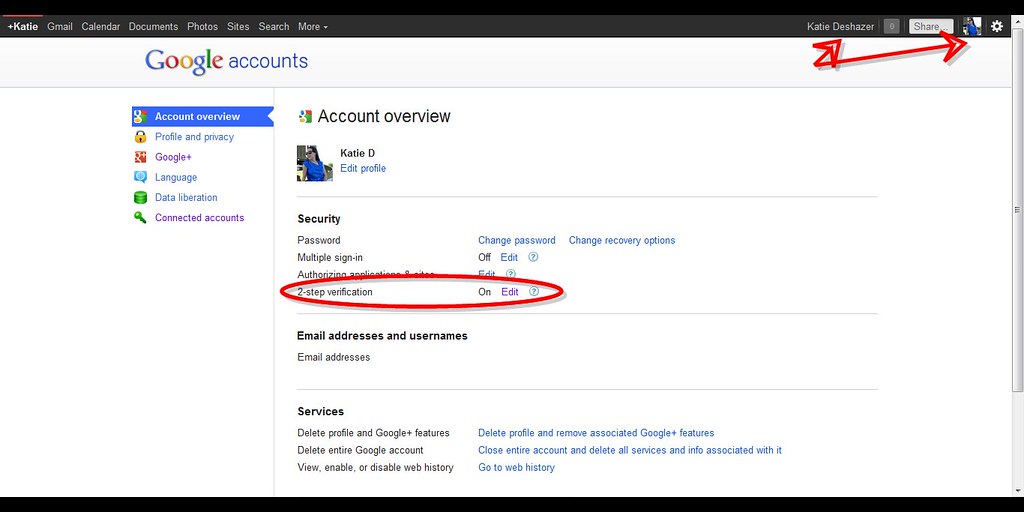
6 comments:
Cheers!!!
Help me out here...why would I need a 2 step verification? I'm so dumb about all these things, so would appreciate your help. Thanks.
I appreciate the information in your posts; it prompted me to do this! I was always leery about adding my cell phone # to Google (like they don't already have enough info about me??!!!), but this made enough sense to follow through. Thanks Katie!
Unfortunately, 2-step verification doesn't seem to work for non-cellphone users like me. (Yes, there are still a few of us out there who can't justify the expense of a cellphone, no matter how badly they want one!)
Since I don't text, I just gave them my home (land) phone number. Guess that would be a one-step verification. :) Guess one is better than none at all.
Thanks for the tip. Glad you were able to get your "online presence" back in the end!
Post a Comment